All of our calendars combined into one for easy viewing
To create an account for the first time, refer to the instructions below, or add a student to an existing account.
Open the PowerSchool portal.
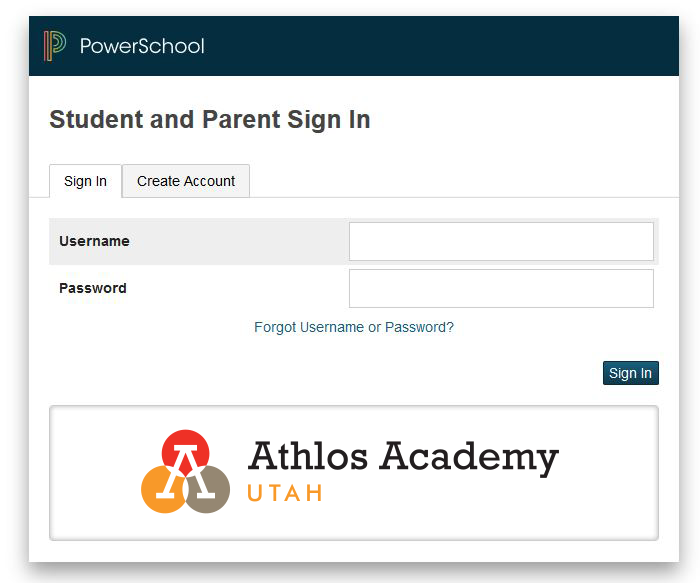
Click the Create Account tab.
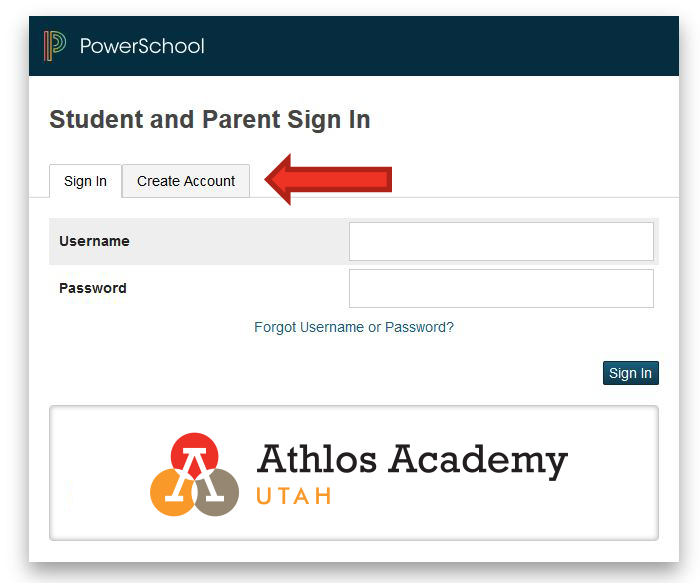
Click the Create Account button.
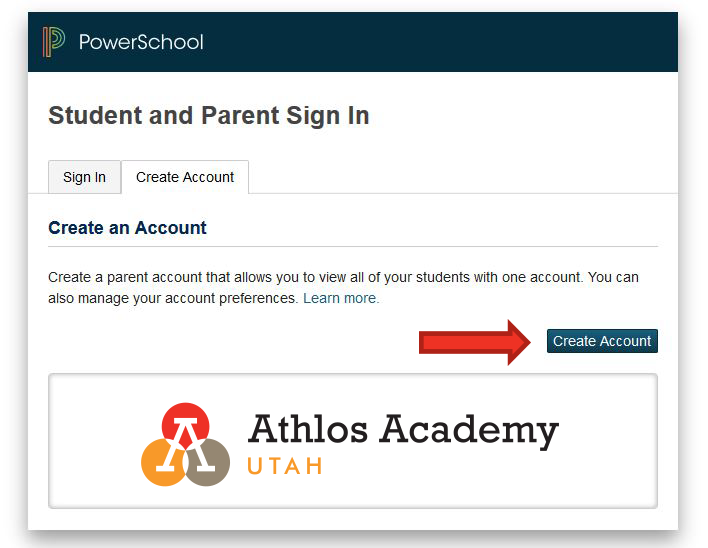
Enter your first and last name. The password must meet the following criteria:
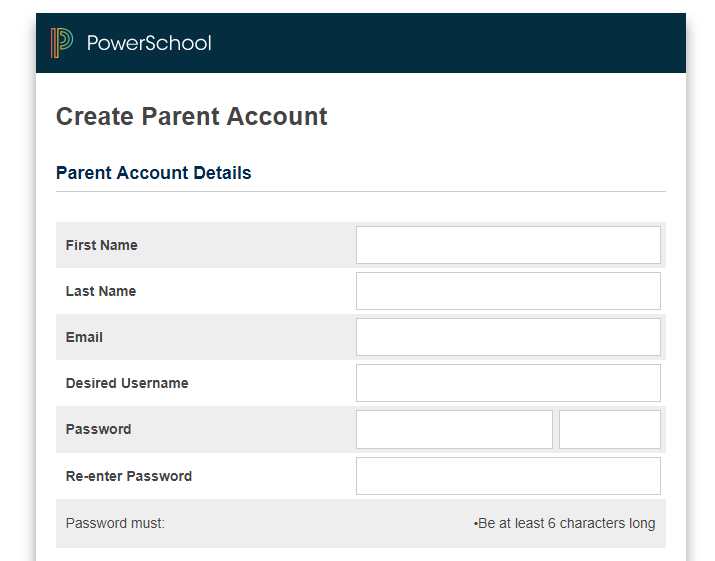
Enter your student’s name, access ID, and access password (both are case sensitive). You should have received this information from your student’s teacher. For assistance, please contact the school office.
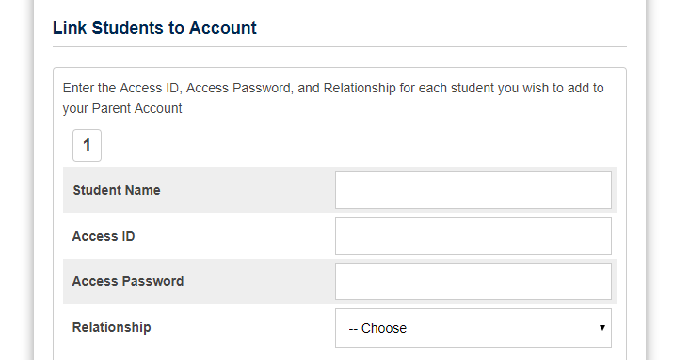
At the bottom, click the Enter button.
You are now ready to log in and view your child(ren)’s grades and attendance in PowerSchool. Return to the login page to sign in with your new username and password.

If you need to add additional students to your account, please go through the following steps.
Open the PowerSchool portal.
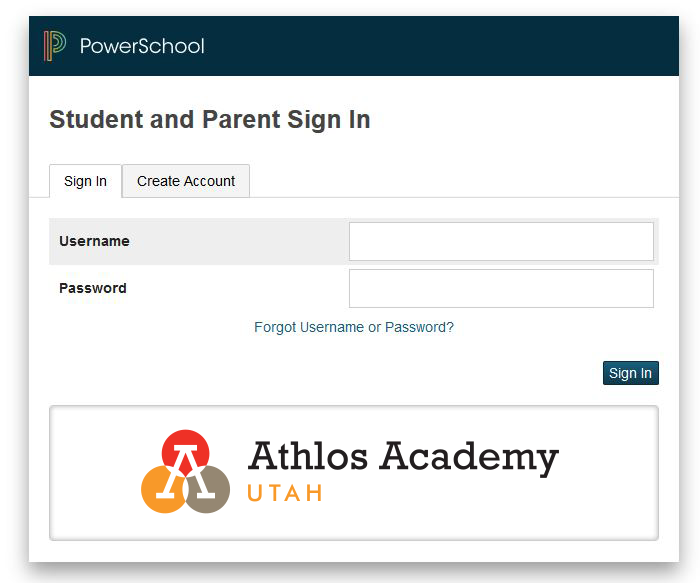
After logging in, navigate to Account Preferences on the left side of your screen.
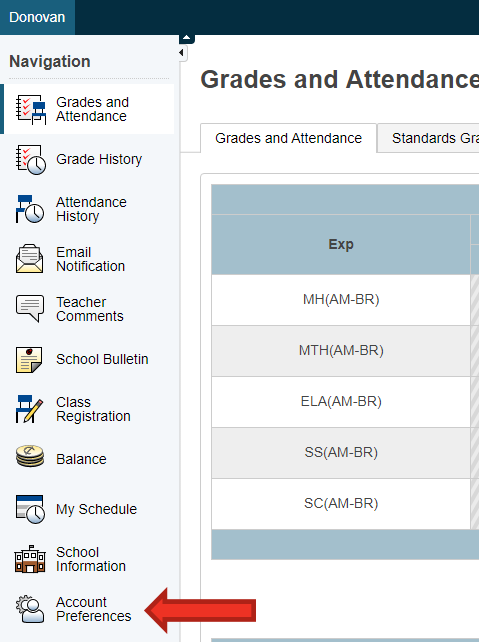
Click the Students tab to see the students currently linked with your account.
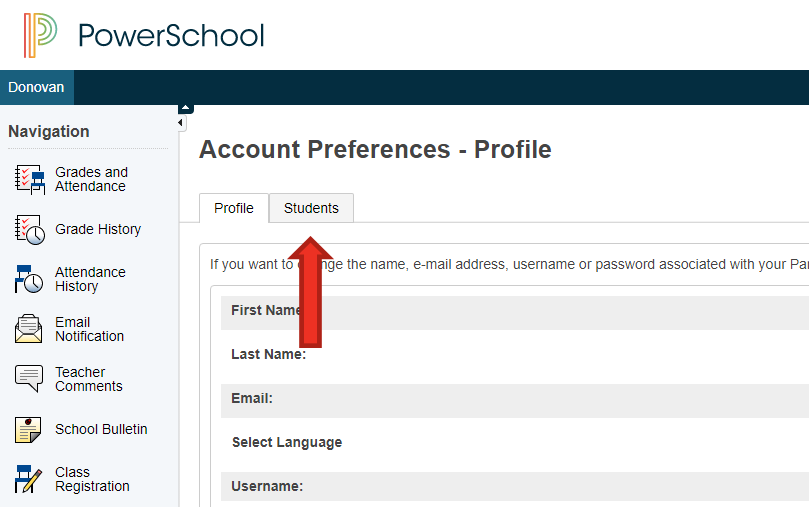
Click the Add button to add a new student.
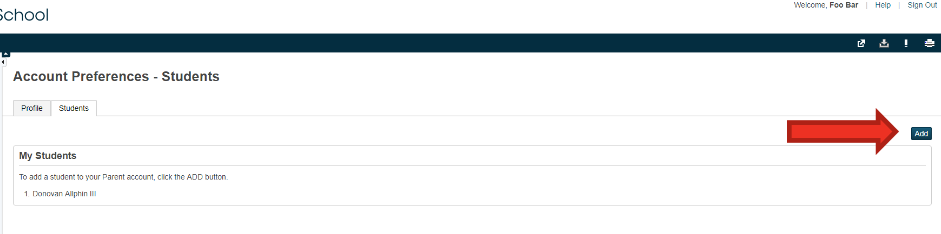
Enter the student’s name, access ID, and access password (both are case sensitive). You should have received this information from your student’s teacher. For assistance, please contact the school office.
At the bottom, click the Enter button.
To add more students, repeat steps 2–5. Up to seven students may be added.
