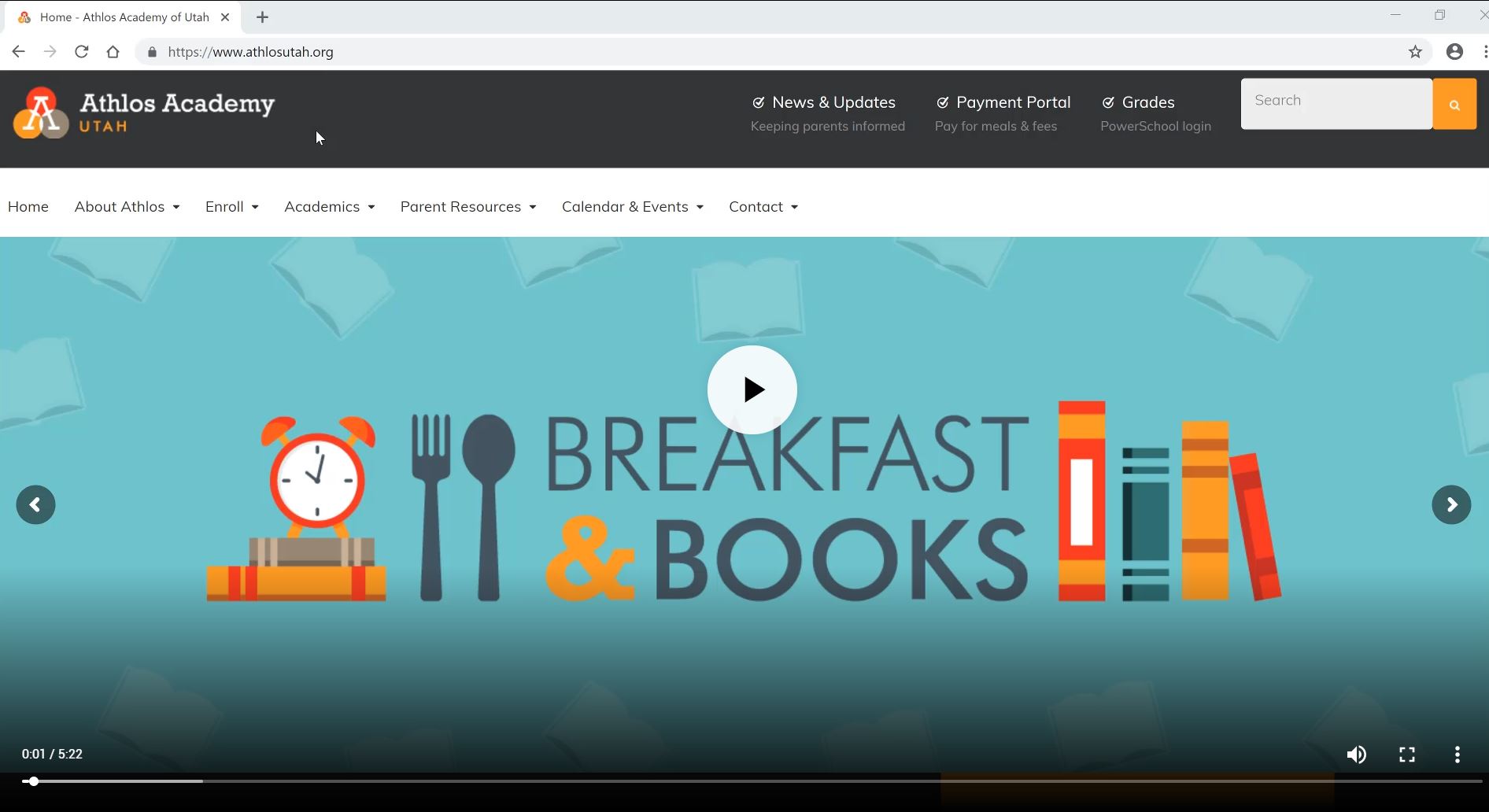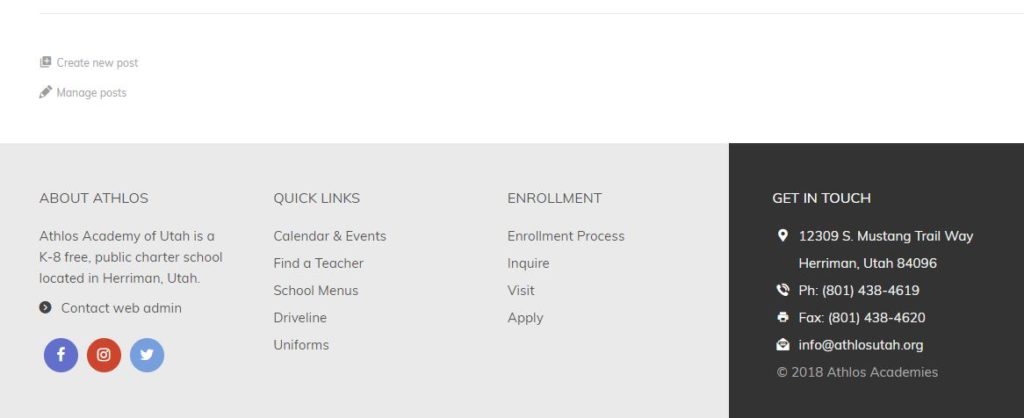Getting Started
FAQ
At the bottom of each classroom webpage, there are two small links.
- To create a post, go here: www.athlosutah.org/new-post
- To manage a post, go here: www.athlosutah.org/manage-classroom-posts
You may consider bookmarking these links for easier access.
At the bottom of each classroom webpage, there are two small links.
- To create a post, go here: www.athlosutah.org/new-post
- To manage a post, go here: www.athlosutah.org/manage-classroom-posts
You may consider bookmarking these links for easier access.
- Go to the Our Team page at www.athlosutah.org/about-athlos/our-team.
- Under the ‘Educators’ subtitle, click on your grade level, then click on your portrait to open up your page.
- The login links are at the bottom of your page.
Blogs are organized by categories, and your teacher webpage is essentially a mini-blog. Depending on your role at Athlos Academy, you have your own predefined categories.
Step 5 on the Create a New Post form requires you to assign a category from a drop-down list.
IMPORTANT: Select a category that appears under your name; do not select your name! You may also select more than one category by holding down the shift key.
Assigning the right category ensures that your post appears on your classroom webpage and not somewhere else. If you assigned the wrong category by accident, edit the post to select the right category.
Tip: Always view your classroom page after you post to make sure it appears in the correct spot.
Predefined Categories
Feedback is welcome on the pre-defined categories listed below. Please contact the website admin.
K–5 Teachers:
- Classroom Schedule
- Homework & Projects
- Newsletters
- Other
Middle School Teachers
- A category for the name of each class taught
- Other
- If your category names are not accurate, please contact the website admin.
Athletic Performance Coaches:
- Coach Announcements
- Do at Home
- Info for Parents
- Other
Sometimes when you copy and paste text from another source like a Word Document, the result is not perfect. This is just the nature of the web. Here are some ideas to try:
- Use the toolbar button in the editor called “Paste as text.” This should strip out any undesirable formatting, allowing you to reformat the text in the editor.
- If the above method is still unsuccessful, copy the text from your source and paste it into a simple text editor like Notepad (standard on Windows computers). Then, copy it again in Notepad, and then paste into the editor. This method is very effective.
- Last resort: There is a ‘Visual’ tab and a ‘Text’ tab in the upper right corner of the editor. You may click over to the text tab and try to spot the problem in the HTML.
In step 2 of the Create a New Post form, click the ‘Add Media’ button. From there you will see an option to upload photos and create a gallery.
Do you see a blank space with some animated dots? This simply means that your page is checking for your posts, but you haven’t created any yet.
Or, perhaps you have created a post, but an incorrect category was assigned. In this case, go back and double-check the assigned category. Remember, you must select a category that appears under your name; do not select your name!
The category names appear on your page only after you have created a post and assigned it that category.
For example, you are a K–5 teacher with the following categories:
- Classroom Schedule
- Homework & Projects
- Newsletters
- Other
If you haven’t assigned Classroom Schedule to a post, it won’t appear until you do. This prevents empty categories from appearing on your webpage.